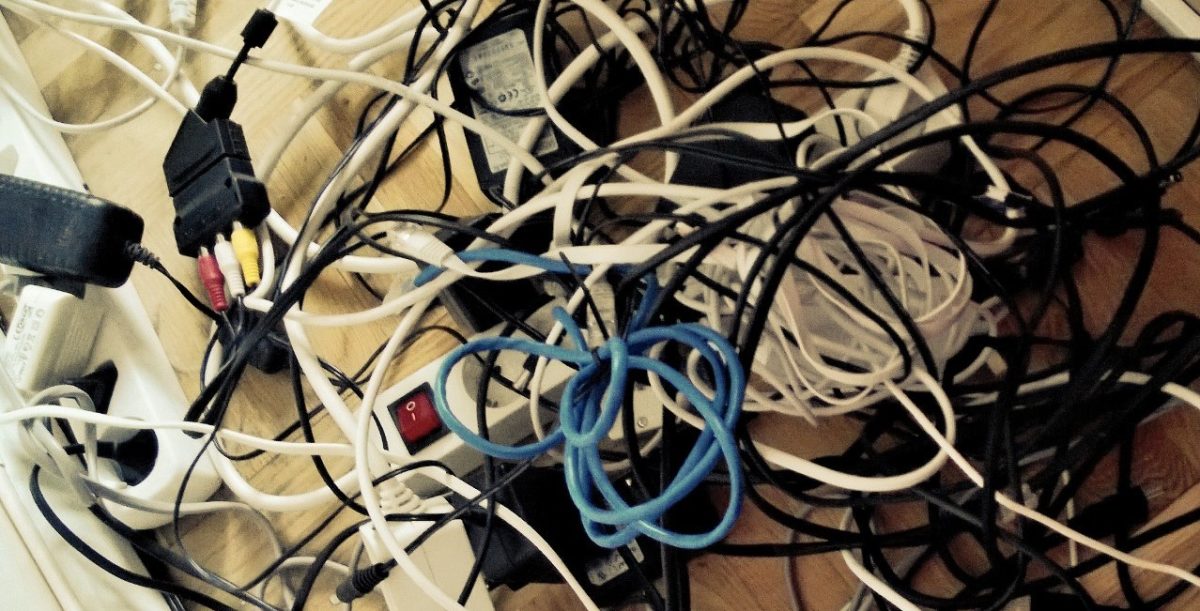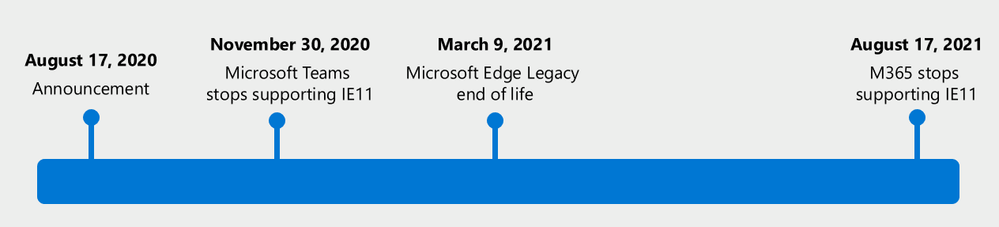As I hope ALL of you know, Windows 10 is reaching End of Service (EOS) on the 14th of October 2025. If you haven’t marked your calendars already, do so now! This date is even more important if you haven’t made the move over to Windows 11 yet. This does not affect the Windows 10 LTSC currently in support.
The path to reaching Windows 11 can vary, and it’s hard to say that “this is how you should do it”. Some decide to combine this with their cloud journey, some simply just upgrades, and some haven’t really thought about it yet. This blogpost is aimed to inspire those of you who haven’t made the move yet for different reasons. And those of you who help others and need inspiration. So, less focus on tech and more focus on the reasoning to make the move.
Why should you move to Windows 11?
To be honest, the reason to move to Windows 11 is simple. Windows 10 will no longer receive updates unless you decide to pay for the Extended Security Updates (ESU). This will be a fairly expensive way to tackle staying up to date. Microsoft announced back in April that the first year will cost $61 per device the first year. Given that the Windows 11 upgrade is free, there are few reasons to not move. We also see over 99% application compability between Windows 10 and Windows 11. Looking at customers I’ve helped and talked about this with, the issue is rarely the applications anymore.
If we disregard from that Windows 11 brings a whole lot of new security related features to the OS. But it also brings more simplicity to the end user. One thing I hear often is that “the start menu is in the middle, our users will never learn this”. It takes about a day to get used to it, so the problem is not really there. This has so far not been an issue with the customers I’ve helped. Howeber, IT has often thought this would be the number one support issue.
What does Windows 11 bring to the table?
What Windows 11 brings is, however, innovation. Like it or not, Copilot will be part of our everyday life. In Windows 11, you have it at your fingertips with the native Copilot app. Depending on where you live, the experience will vary. There is a native app, or you will have to get the app from the store. Since AI and Copilot are mentioned in almost every context and situation, giving your end users access to a powerful AI in Windows is a huge improvement.
What is important with Windows 11 upgrades is communication to end-users so they know whats going on. Un-announced upgrades are rarley a good idea since it can potentially mess with people flows initially, or unexpected reboots. Teaching your users to make use of all the new and improved features of Windows 11. This is a great way to give the feeling that you from IT are proactive and offering them the latest and greatest.
The downside of moving to Windows 11
To be fair, downside is the wrong word. There is one potential problem with moving to Windows 11, which is that older hardware is not supported. We are talking about things released prior to 2017, creating a huge amount of e-waste. For many companies, this would not be a problem given that you have proper lifecycle management of your devices. But it creates a huge amount of devices which will not be feasable to use any more.
However, there are some ways you can still make use of them. Being a Microsoft advocate, my favourite is running Windows 365 on them. If you run a Cloud PC from a Windows 10 machine, the ESU will be free of charge and you can keep using that machine going forward, but that means using it to access a Cloud PC which is running Windows 11. You can ofcourse also convert them to thin clients using something like IGEL and have their OS accessing the Cloud PC.
But going back to the topic of e-waste. This will be a huge challange, not only from a corporate and logistic perspecitve. But from en environmental perspective. There will be A LOT of devices which needs to be recylced, and we must really hope that they will be recycled and not just thrown away or shreded.
Get to Windows 11 fast
So what is the fastest path to Windows 11? A lot of times when we talk about moving to Windows 11, we talk about going cloud native.
I’m all for going cloud native and I would recomend it to everyone. But going cloud native if you are on-premises or hybrid today is timeconsuming, and not really needed.
If you listen carefully how Microsoft talked about the journey, it’s rarely stated that you should re-install every device as cloud native. What they are talking about is moving to Intune, and that is a different thing since you can be Intune only but still being hybrid.
So for most organisations, going hybrid for all exisiting devices is the fastest path to Intune only. But remeber that ALL new devices should be cloud native (since you wont really gain anything from new hybrid devices).
But looping back to Windows 11 and getting there fast.
Windows 10 have had a steady release cadence, even if it has shifted a bit over the years. You have moved from Windows 10 20h2, to Windows 10 21h2, to Windows 10 22h2 using either Windows Update or Configuration Manager. When looking to move to Windows 11, you can view this as “yet another update” and deploy it as such.
You hopefully already have a working process for this in place, and if you are doing custom images this would apply to you imaging lifecycling as well.
Since we have about a year left, this would be the fastest way to get there and move to Intune after that.
Take aways
The main take away from this is that dont make the Windows 11 journey harder than it has to be. Windows 11 is not that scary and it’s a great operating system regardless of what different internet forums says. From a business perspective, this shouldn’t be a discussion. Just a go do!
We never discuss or get stuck on iOS versions in the same way, not wanting to move to the next version.
A couple of years ago, in the begining of this blog, I wrote about consumerization of corporate IT and it’s still relevant. We as individuals are driving change. We are no longer in a world where IT can say “no, we wont give you the lastest version of this and that” since things will stop working. If you run an unsupported version of Windows you are not only facing potential security threats. You will also see that a lot of your business applications will stop working, since these has adapted to the Windows as a Service concept introduced with Windows 10.
What is the biggest take away from this blog? If you haven’t set the plan to migrate to Windows 11, start now! You have less than a year left.