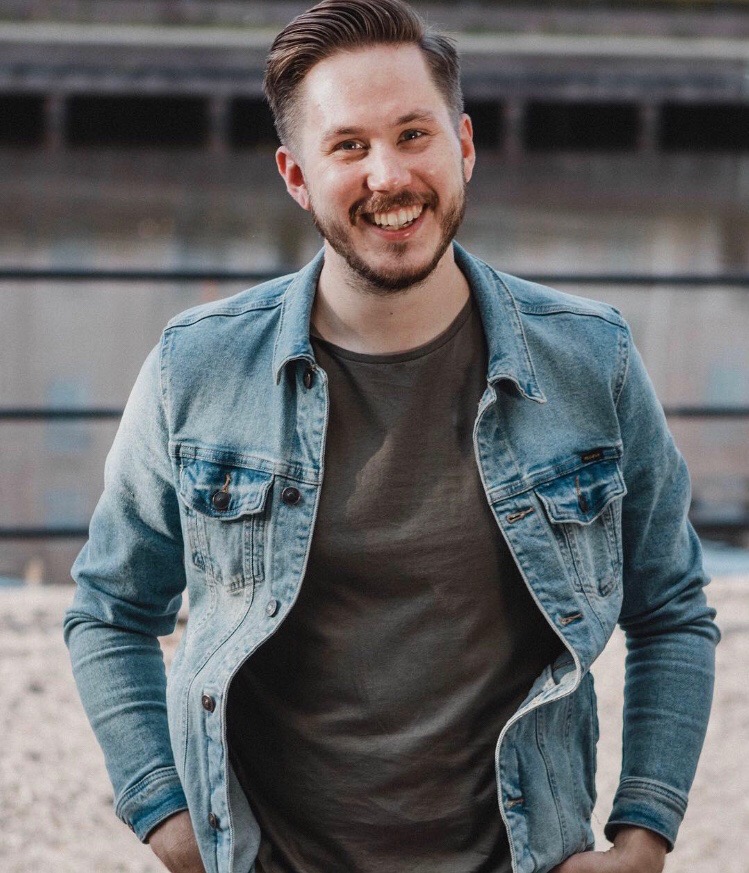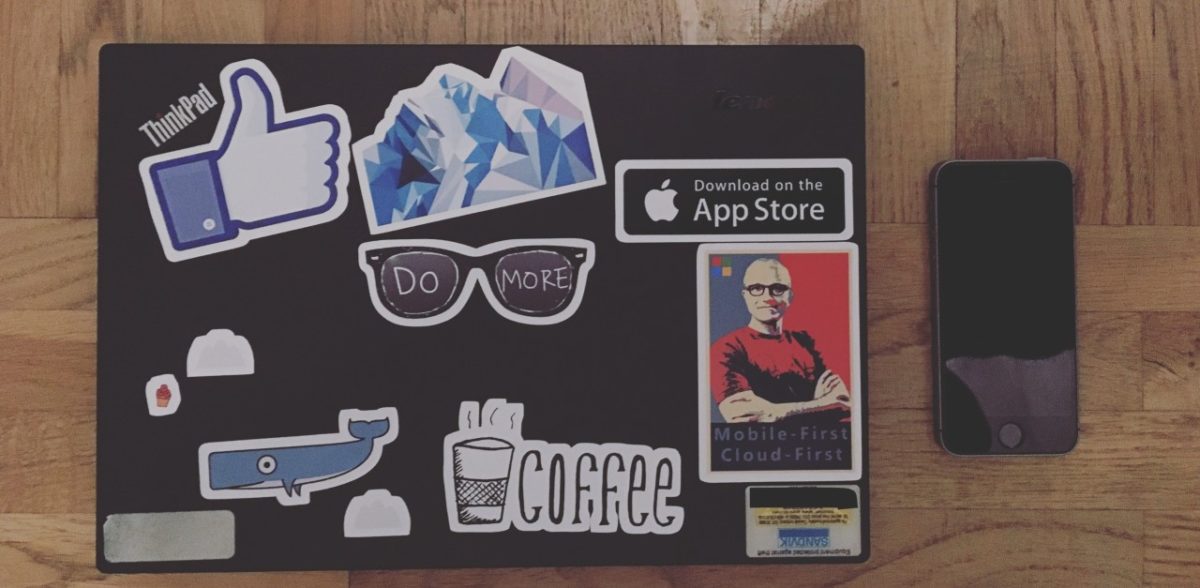(Originally published on LinkedIn)
I´ve touched on this in an earlier article, but it’s worth coming back to.
When we talk about Evergreen, we often get stuck in talking about Microsoft products (Office, Windows, Config Manager), but “Evergreen” is larger than that.
Keeping applications up to date is a challenge we struggle with like everyone else. There is basically always a newer version of our VPN client at any given time and the one we have in production does not support the latest Windows 10 feature release (this has for real been the case since we got started with servicing Windows). This is not the only one, there are several other examples of applications which are hard to keep up with.
You might argue that we don’t need EVERY version of our VPN client, and that is true. We need the one compatible with our back end and the latest Windows version.
But there are other applications which are working in the Evergreen context.
In our IT environment, we have several other applications which have a lifecycle much like Windows or Office, but sometimes with an even higher pace.
Two examples of these are Google Chrome and Adobe Creative Cloud. However, we don’t give them close to as much love as we do to the Microsoft application even though many have a crazy high penetration of Google Chrome usage without it being the default browser. Google updates Chrome every 6 weeks, that’s about 8-9 times a year. So, wanting to keep up with this and testing every release is a huge effort.
One could also argue that a lot of web-based services are also evergreen, since they are constantly updated, a little bit at the time. Sometime smaller changes, sometimes bigger (like when Facebook changed their design a few years back and everyone went crazy). But taking this to a desktop world is where the new challenges lays for the corporate world.
This is a vast area of improvement, realizing that the Evergreen spans outside the soft and cosy Microsoft bubble.
My point is not to make a big complex process for every little application, but to take the evergreen concept with a bit more ease since the idea around this is not new, it’s been around quite some time for at least browsers.
This might be a little bit over simplified, but for many of the applications you don’t need a big testing process for every update of e.g. the Windows 10 version or Office 365 release. Of course, for business-critical applications and applications with a lot of customizations/integrations, this is a good idea, but that can’t be most of your applications. By optimizing and prioritizing what applications you need to do application testing for, you will minimize the effort in moving between versions in an evergreen world. Think of it as application verification rather than application testing, since you want to make sure the application still works (which it most likely will).
We could also twist it a bit. Your users are using a smartphone, let’s say an iPhone. Apps for that iPhone which comes from the store are updated on a regular basis, and you don’t really control when Microsoft wants you to update Outlook to a later version on the phone. But it still works even after being updated. Of course, there aren’t as many integrations toward mobile apps as for desktop apps, but I want to highlight the mindset in this.
However, this also puts a great demands on the ISV, and you need to put more clear demands on your ISV’s to commit to this process when discussing and dealing with line-of-business applications.
The world has changed, and we need to adapt to this, even if we think it’s scary and will give us a lot of extra work.
And to loop back to a previous post again, to navigate the evergreen jungle, Desktop Analytics should definitely be your best friend in this since it can provide you really good insights about applications, drivers and much more!
I hope this article inspired you to start looking into how you can get moving with the Evergreen concept within your organization, and feel free to leave a comment or send me a DM if you want to discuss this further!