There are A LOT of misconceptions what Windows Autopilot is. Today I will try to sort those misconceptions out.
You have already heard a lot of different presentations about Windows Autopilot, why you should use it and why it’s so great. Because of that, I’ll leave most of those things out. This wont a technical post about what Windows Autopilot is, this will be more of the management edition of this.
Windows Autopilot – the concept
The basic theory behind Windows Autopilot is to streamline and take away time-consuming phases in the setup process of a corporate computer.
In the “traditional world” you would need to be on the corporate network and press F12 on the computer to initiate the installation of your custom image, that your IT-guys built. This custom image of Windows contains all your customizations, drivers and settings are pushed through Group Policy Objects, also called GPO. Many companies requires the computer to be “known” before it’s installed and you do what is called a pre-stage where you create the computer account in the active directory (AD) and assign group memberships. This process can take from an hour up to a few hours based on your connection and size of image (it’s usually pretty big).
In the world of Windows Autopilot, you take advantage of that the hardware manufacturer has already put a Windows 10 installation on the computer, with drivers installed from the factory (this is actually how computers are shipped even if you don’t use Windows Autopilot). Your vendor/partner/IT-department registers the computer hardware ID, which is unique to each computer, with your Microsoft tenant. Computer can also be joined to Azure AD groups based on this hardware ID.
When the computer is launched the first time, the user will be greeted with “Welcome to Contoso” and then asked to sign in. When sign in is completed, the computer is registered in Microsoft Intune and settings and customizations are applied.
This process is A LOT faster than traditional OS-deployment. The entire process and the computer are ready to use in 30-60 minutes (based on connectivity). All traffic is routed through the internet during setup and any connectivity to the corporate infrastructure can be routed through VPN if needed.
If you do the math, you can deploy a whole lot of more computer for a lower cost using Windows Autopilot.
Windows Autopilot – the reality
This sounds pretty neat huh?
But what is Windows Autopilot? Is it a completely new tool? Will it replace Microsoft Intune? What will my IT-technicians do, they spend 80% of the time installing computers today?
Without getting to technical about this, Windows Autopilot is a new name on a bunch of things that has been around for a while. And some new features.
Windows Autopilot is utilizing a lot of different technologies and should be viewed more as a workflow or a process rather than a technical feature. It combines the power of Azure AD, Microsoft Intune, and Microsoft Store for Business to provide a streamlined process for installing new computers. That’s about it.
This means that Windows Autopilot is nothing else than an automated and standardized process of setting up computers for your company.
However, from a technical point of view, there is a lot more things going on though. But this is the simple version.
Key take-away
The key take-away, and the thing to consider, around Windows Autopilot is if you need all the fancy switches and total customization you have with the traditional approach. Or would a lighter weight management do the trick for you? It probably will…
There are of course some if’s and but’s around this, but in general there aren’t that much. Your users could get their computer delivered straight to them and set them up by login in, given that they have internet access at their location.
There are options to prepare the computer for the user by having a technician do half the registration and setup to then re-seal the computer and ship it off to the user, if you want to minimize the amount of work being done by the end-user. This way, initial setup will be shorter for the end-user.
If you view Windows Autopilot as an automated process to setup computers in your organization and not a technology, things get a lot easier. With that said, it won’t suite all your special situations for computers, but you will cover most cases for office-based work!
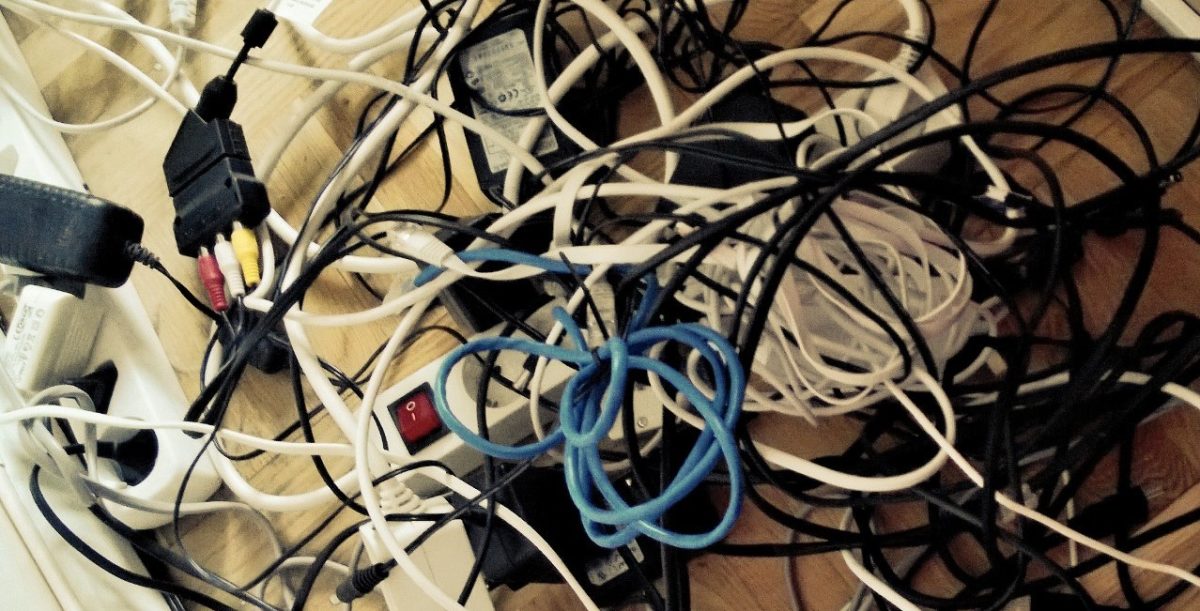

Leave a Reply