I thought I would share a few things you might not know that you are able to do in Intune, small things that might not be related to device management itself but you might not be aware off!
As all of you know, Microsoft Intune is constantly changing, there are news and updates each week. This means that some of these things might change in the future, who knows!
But let’s kick it off. Here are 5 things you didnt know you could do in Intune.
Change language and region
You have probably seen the settings icon in the top of the Intune portal, this is where you can access the portal settings.

When you click the settings icon, you will be taken to the Portal settings pane of Microsoft Intune.

As you can see, there are a lot of different things you can modify and control. E.g. if you have multiple directories or subscriptions you can change which your default is. This is also where you enable darkmode (if you are like me and prefer darkmode). But I though we would focus on the language settings.

If we navigate to the “Language + region” pane, we can select which language we want the portal to be in. This settings is not a global setting, this only affect my session. Like many others, I prefer to use the English version of MS Intune (the translations in Swedish are a bit wild some times), but I still want my regional format to be Swedish. I can easily select my preferences here and just hit apply and it will refresh the session with a new language for me.
If you are familiar with Azure or Entra, this works the same way!
Modify the left side menu
We probably all know and love the left side navigation menu, this is where we can select if we want to access devices or apps for example.

But did you know you can customize this menu?
If you navigate to “All services“, you will see a table of all the available services within Microsoft Intune, and if you look closely you will notice that there is a small star next to each service.

By default today, all is marked except for “Surface Management Portal” and if you want easy access to that you can simply just star that one too and it will show up in the navigation menu.
But let’s say I’m only interested in seeing devices, apps and groups, I can simply just mark them with a star and they will be the only one displayed in the navigation menu alongside with reports which we cannot remove.

One other neat feature is that you can rearrange the order of the navigation menu by simply dragging the headings around if you want to sort the differently.

Easily change between accounts
If you are using multiple accounts in Microsoft Intune, there is a simple way to just change which account you are using. If you have ever worked in the Azure portal, this is the same functionality.
Simply click your profile picture in the top right corner and sign in with a diffetent user. When you have signed in with an additional user, you can easily just switch by selecting that account.

Access the PIM portal
For most administrational roles, you use Microsoft Entra Priviledge Identity Management, or simply PIM, to grant the priviledged role that you will use in order for your account not to have that role all the time.
This can be setup in many different ways, and you can even PIM Intune roles if you use group feature.
However, you don’t need to go through the Entra portal to access your PIM roles. Simply navigate to Tenant Administration > Microsoft Entra Privileged Identity Management and you will reach the same portal.

From here, you can simply activate your roles, or approve other requests.

Shortcut to the Entra portal
Last but not least, when we are on the topic of Microsoft Entra. Did you know that there is a shortcut to the Entra portal in Intune?
Just navigate to All services in the navigation menu, and under “Other consoles” you will find Microsoft Entra.

When you click that link, a new tab will open with the Entra portal!

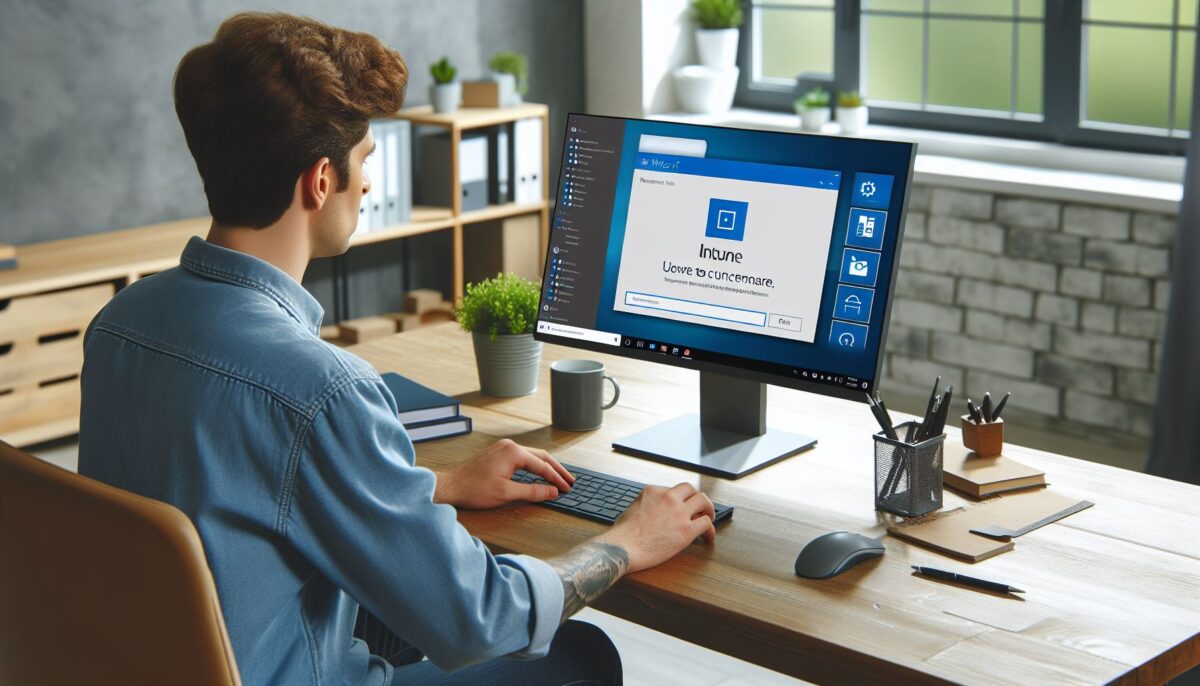

Leave a Reply